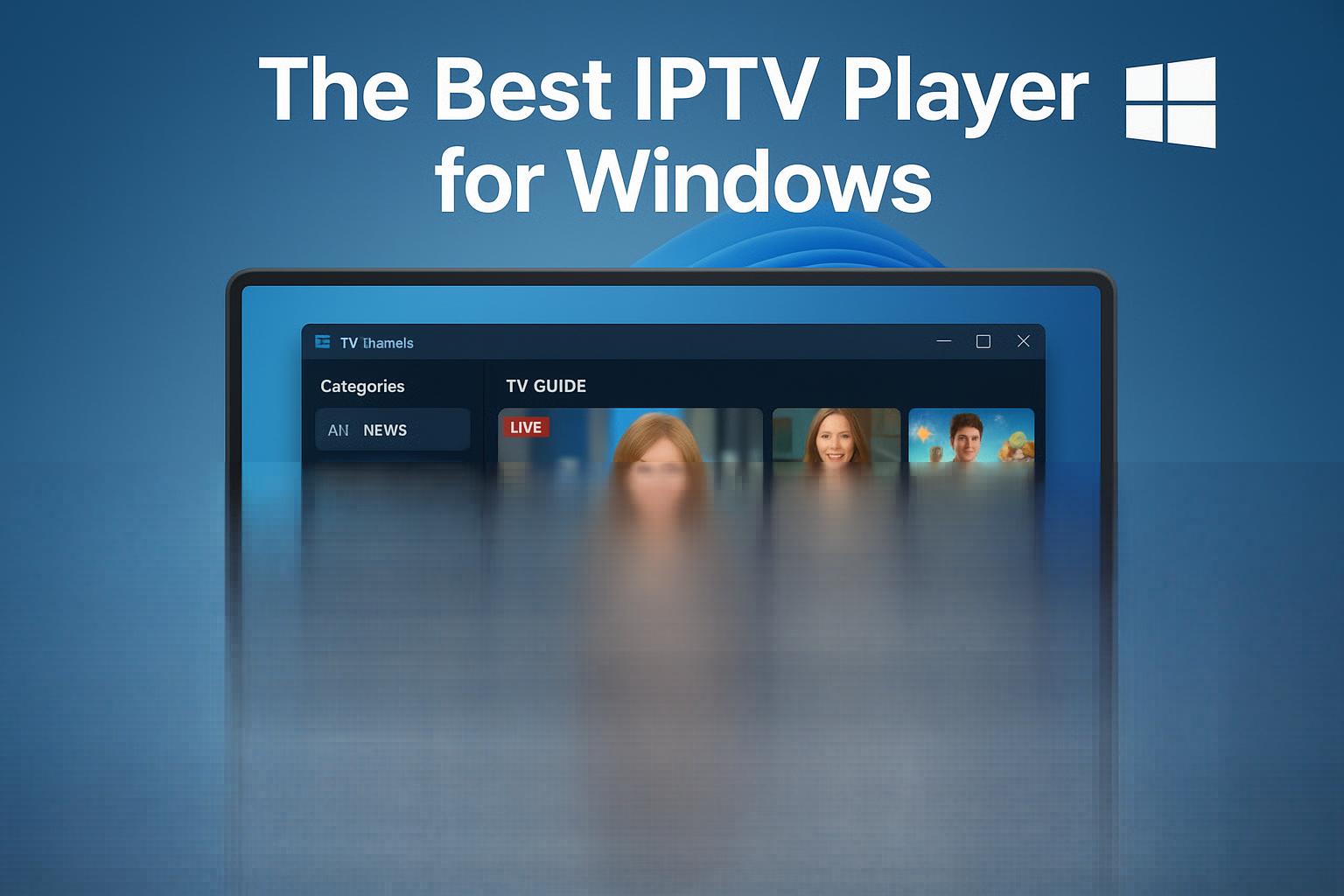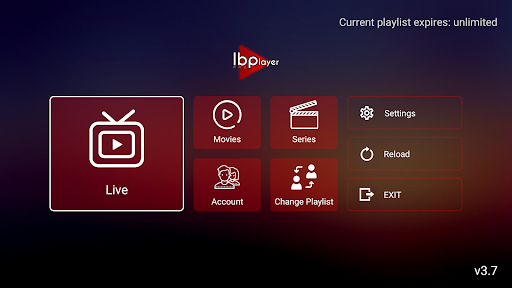The Best IPTV Player for Windows in 2025
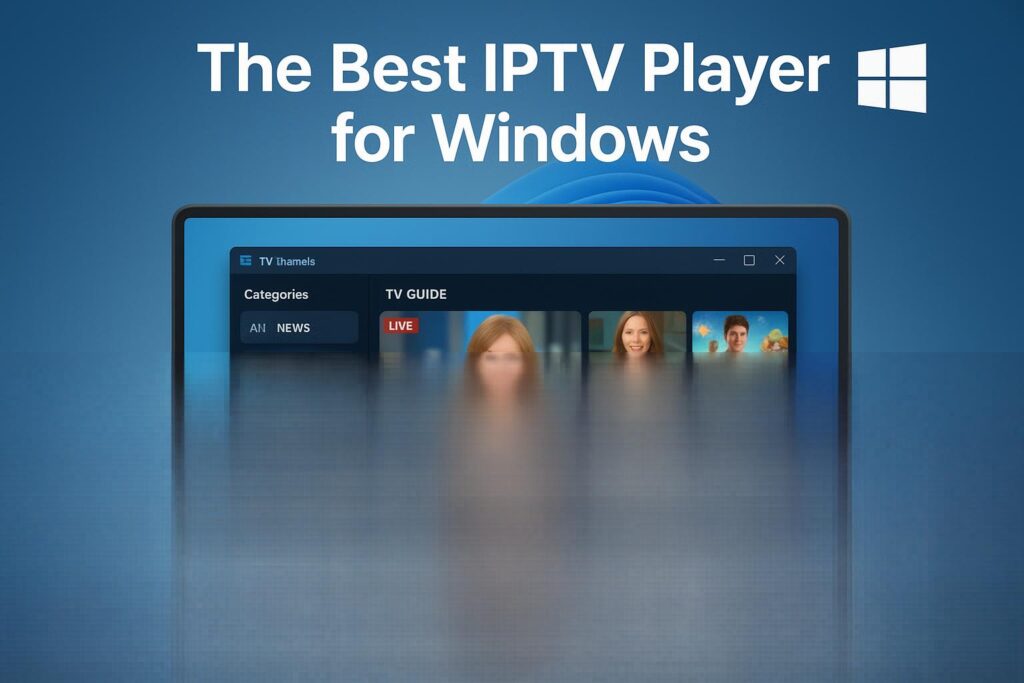
Table of Contents
- What is an IPTV Player and Why Use It on Windows?
- How to Choose the Best IPTV Player for Windows
- Top 10 Best IPTV Players for Windows in 2025
- How to Set Up an IPTV Player on Windows
- Is IPTV Legal? What You Need to Know
- FAQs About the Best IPTV Player for Windows
- Alternatives to IPTV Players on Windows
- Final Thoughts: Which is the Best IPTV Player for Windows?
- Related Resources
What is an IPTV Player and Why Use It on Windows?
IPTV stands for Internet Protocol Television, a technology that lets you watch live TV channels and on-demand videos over the internet instead of traditional satellite or cable.
An IPTV Player for Windows is a software application you install on your PC to load and stream IPTV playlists. Here’s why using one on Windows makes sense:
- Flexibility: You can watch your favorite channels anytime on your laptop or desktop.
- Powerful Hardware: PCs often have better processors and graphics cards, ensuring smooth playback.
- Customizability: Windows IPTV players can be configured with different playlists, themes, and settings.
“IPTV is transforming the way people consume television. A good IPTV player is essential to make the experience seamless.”
— IPTV Insider Magazine
Key Features to Look For in an IPTV Player
When choosing the best IPTV player for Windows, consider the following features:
- Electronic Program Guide (EPG): Displays channel schedules.
- Multi-format Support: Compatible with M3U, M3U8, and XSPF playlists.
- Time-Shift and Recording: Record live broadcasts to watch later.
- Subtitles and Multiple Audio Tracks: Useful for multilingual content.
- Parental Controls: Manage what children can access.
How to Choose the Best IPTV Player for Windows
Selecting the right software can be overwhelming. Here’s a checklist to help:
Compatibility and System Requirements
| Player Name | Min RAM | Supported OS Versions |
|---|---|---|
| VLC Media Player | 1GB | Windows 7, 8, 10, 11 |
| Kodi | 2GB | Windows 8, 10, 11 |
| MyIPTV Player | 1GB | Windows 10, 11 |
| IPTV Smarters Pro | 2GB | Windows 10, 11 |
Make sure your PC meets the minimum specs for smooth playback.
Supported Formats and Protocols
A good IPTV player should handle:
- M3U and M3U8 playlists
- HLS and RTMP streaming protocols
- EPG XML formats
Ease of Use and Interface
Choose a player with:
- Clean navigation
- Drag-and-drop playlist loading
- Clear channel sorting
Security and Privacy
Important:
Always pair IPTV streaming with a VPN to protect your privacy and avoid geo-restrictions.
Free vs Paid IPTV Players
Free Players:
- VLC Media Player
- Kodi
- Free TV Player
Paid Players:
- IPTV Smarters Pro Premium
- Perfect Player
Paid versions often include cloud playlist sync, ad-free experience, and enhanced support.
Top 10 Best IPTV Players for Windows in 2025
Below are the most reliable and feature-rich IPTV players:
1. VLC Media Player
Why It’s Great:
- Free and open-source
- Supports almost any video format
- Simple to load IPTV playlists
Setup Tip:
Go to Media > Open Network Stream and paste your M3U URL.
2. MyIPTV Player
Highlights:
- Modern interface
- Built-in EPG
- Playlist management tools
Pro Tip:
Use the EPG source URL to display program guides seamlessly.
3. Kodi
Strengths:
- Highly customizable
- Rich library of IPTV add-ons
- Integrates other media sources
“Kodi is perfect for advanced users who want to tailor their IPTV experience.”
4. Perfect Player
Features:
- Clear OSD (On-Screen Display)
- Recording options
- Easy playlist editing
5. IPTV Smarters Pro
Best For:
- Multi-screen viewing
- Parental controls
- VOD integration
6. ProgDVB
Unique Offering:
- Comprehensive EPG
- Recording and scheduling capabilities
7. Simple TV
Pros:
- Lightweight
- Minimalist design
8. Plex
Why Use It:
- Integrates IPTV with your media library
- Remote streaming
9. OttPlayer
Key Features:
- Cloud-based playlist sync
- Multi-device support
10. Free TV Player
Best For Beginners:
- Easy setup
- No registration required
How to Set Up an IPTV Player on Windows
Setting up an IPTV player is simpler than most think:
Step-by-Step Guide
- Download the software from the official website.
- Install the application following on-screen prompts.
- Load your M3U playlist:
- Copy your IPTV URL.
- Paste it into the playlist section.
- Configure EPG if available.
- Start streaming live TV!
Troubleshooting Tips
- Buffering: Ensure your internet speed is at least 15 Mbps.
- Playback Errors: Disable Windows Firewall temporarily to test.
- No Channels: Verify your playlist URL is active.
Is IPTV Legal? What You Need to Know
IPTV itself is legal, but the source of the stream matters.
Licensed IPTV Providers:
- Offer content with distribution rights.
Unlicensed Streams:
- Often illegal.
- Risk of malware.
Tip: Always research your IPTV provider and consider using a VPN to secure your connection.
FAQs About the Best IPTV Player for Windows
Q: Which IPTV player is easiest to use?
A: MyIPTV Player and Free TV Player are very beginner-friendly.
Q: Can I record live IPTV?
A: Yes, ProgDVB and Perfect Player have recording features.
Q: Are there ad-free options?
A: Paid versions of IPTV Smarters Pro and Perfect Player remove ads.
Q: Is IPTV safe?
A: Using reputable sources and a VPN makes IPTV safe.
Alternatives to IPTV Players on Windows
If you prefer other options, consider:
- Set-Top Boxes: MAG, Formuler Z series
- Smart TV Apps: Smart IPTV, SS IPTV
- Mobile Apps: GSE Smart IPTV, TiviMate
Final Thoughts: Which is the Best IPTV Player for Windows?
Choosing the best IPTV player for Windows depends on your needs:
- Best Free Option: VLC Media Player
- Best for Beginners: MyIPTV Player
- Best for Advanced Users: Kodi or IPTV Smarters Pro
Try a few to see which works best for your setup.
Related Resources
If you enjoyed this guide, share it or leave a comment below. Happy streaming!